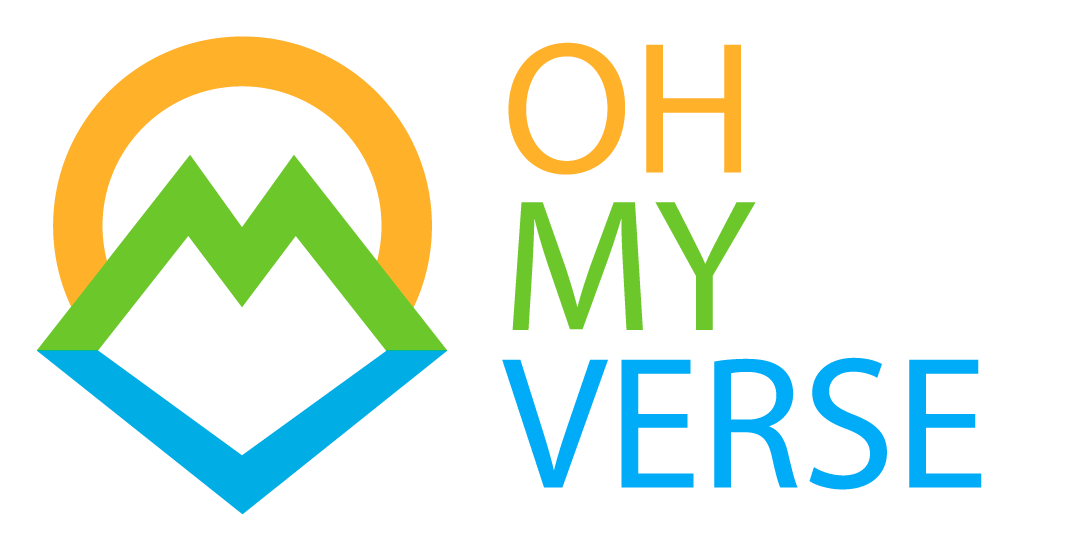As content creators at Decentraland, we need a lot of tools for make our work: 3d modeling, illustration or painting, etc. but our main creation tool and bridge to Decentraland’s world is Blender, a complete open source suite for modeling, animation and much more.
When we started creating wearables at Decentraland we noticed that some aspects of our workflow could be improved. For this reason we decided to create an addon with some small features, which could also be useful to the community.
OhMyVerse DCL Tools
This addon provide some tools for improve the asset creation for Decentraland, specially regarding wearables. At the moment there are only a couple of features, but we are planning to add more.
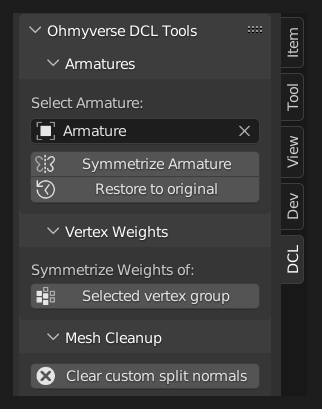
Tool 1: Symmetrize Armature
One of the main issues we find when linking a wearable to the Decentraland armature is that it is not symmetrical. Blender comes with some useful features, like painting weights in x-axis symmetry. But we cannot take advantage of this feature. This happens because Decentraland’s armature structure doesn’t have “.L” and “.R” suffixes, which is what Blender needs to work in symmetry.
Caution: Before exporting make sure to restore the original structure with the second button. If you don’t, Decentraland animations won’t work.
DCL armatures are not blender frendly
The current behavior don’t work well, because Blender symmetry tools needs “.L” and “.R” suffixes in armature bones.
Our workaround
The solution to symmetry issues consists in rename the necessary bones and fix some bone rolls. With our addon you can do that on a single click!
But don’t forget to restore the armature before exporting
You must restore the original Decentraland armature before exporting your wearables, because the animations are made for this specific structure. If you don’t, nothing will work. Notice how the name will have the prefix “Symmetrized” to help you see the state of the armature.
Tool 2: Symmetrize Weights
In some cases you may need to mirror the weights you have painted. This operator can be used with the active vertex-group of the selected object, or also with the set of selected pose-bones (you can select multiple bones at the same time in this case).
Case 1: Based on pose bone selection
Case 2: Based on active vertex group selection
Tool 3: Mesh Cleanup
Clear custom split normals
As you can see in the next video, the amount of auto-smooth is locked. In many cases you will notice that the normals of your mesh don’t look as you would like, especially when you have imported the Decentraland reference models from a FBX file. It is a common problem, but the solution is a bit hidden. We have added a button to have this function closer. And it will also be a reminder that something is wrong.
Instalation
- Download last release here (source code)
- In Blender go to Edit > Preferences > Addons > Install
- Choose the downloaded zip file and install
- You can find the panel in 3d-View sidebar.
- Enjoy!
This is just the beginning, tell us what you think about this. Maybe in the future we will publish more tools for the community. See you!